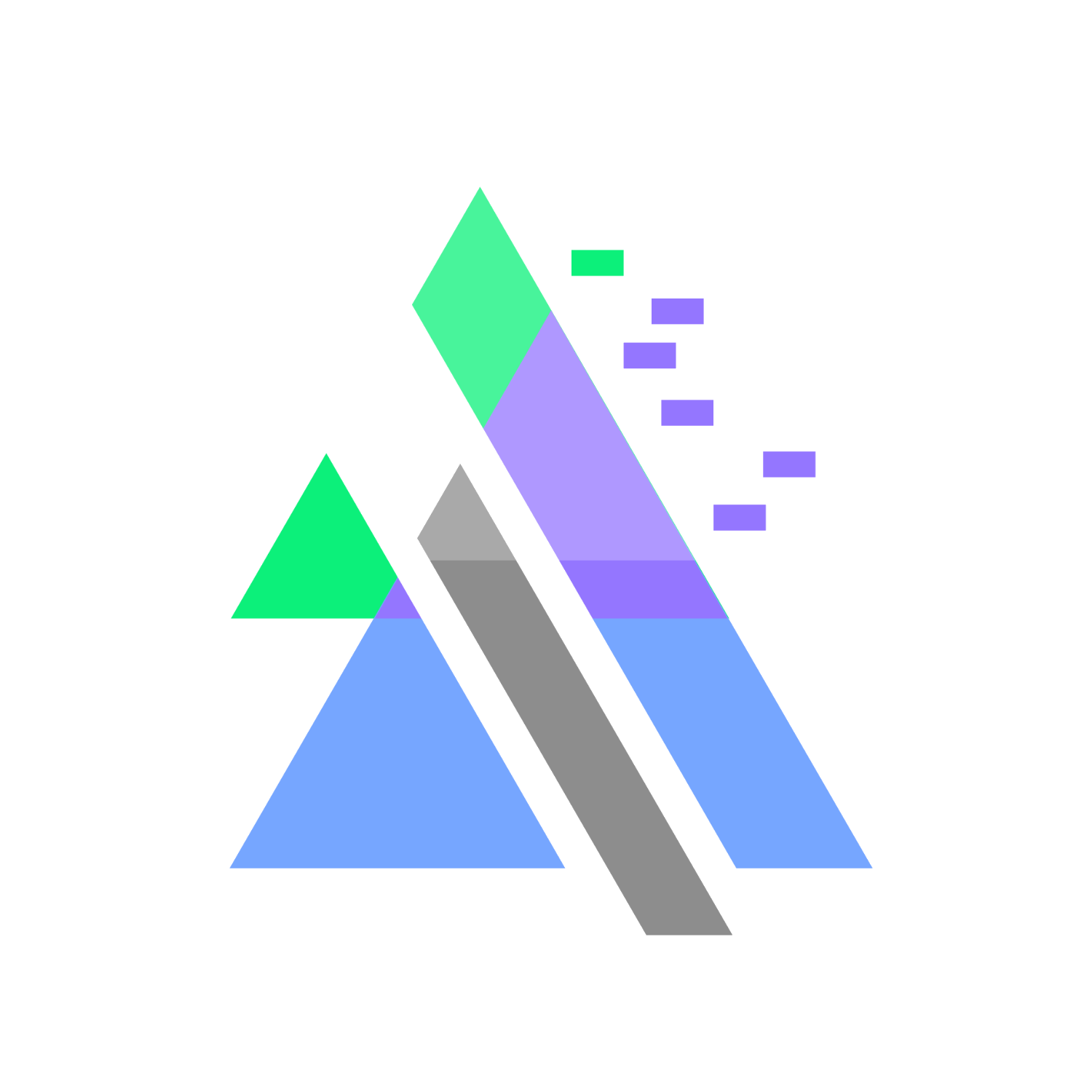Introduction
Check for Android apps, Magisk modules and more!
UpgradeAll currently consists of a server-side and a client-side. The server side regularly crawls and caches. The client gets the updated data via api and displays it.
How to add apps
Add Apps
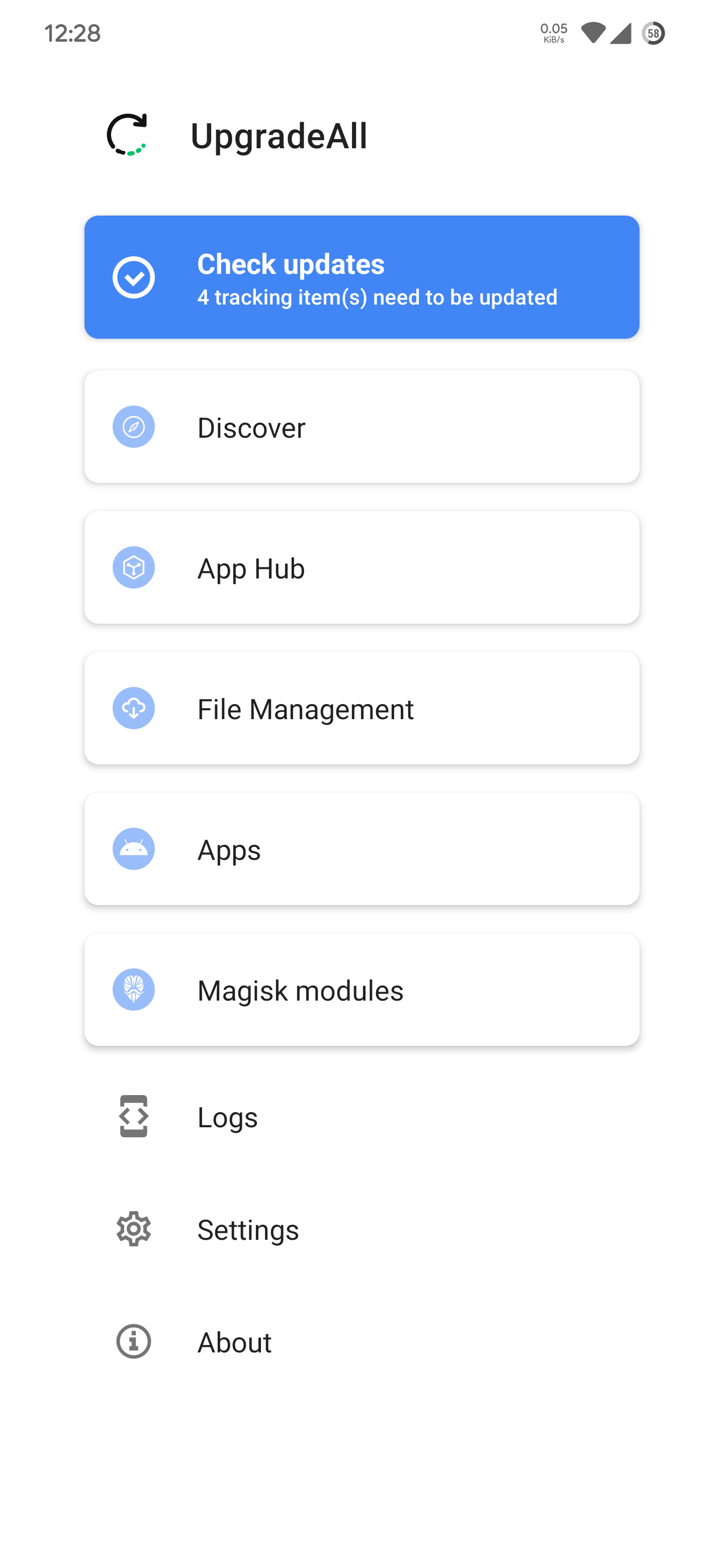
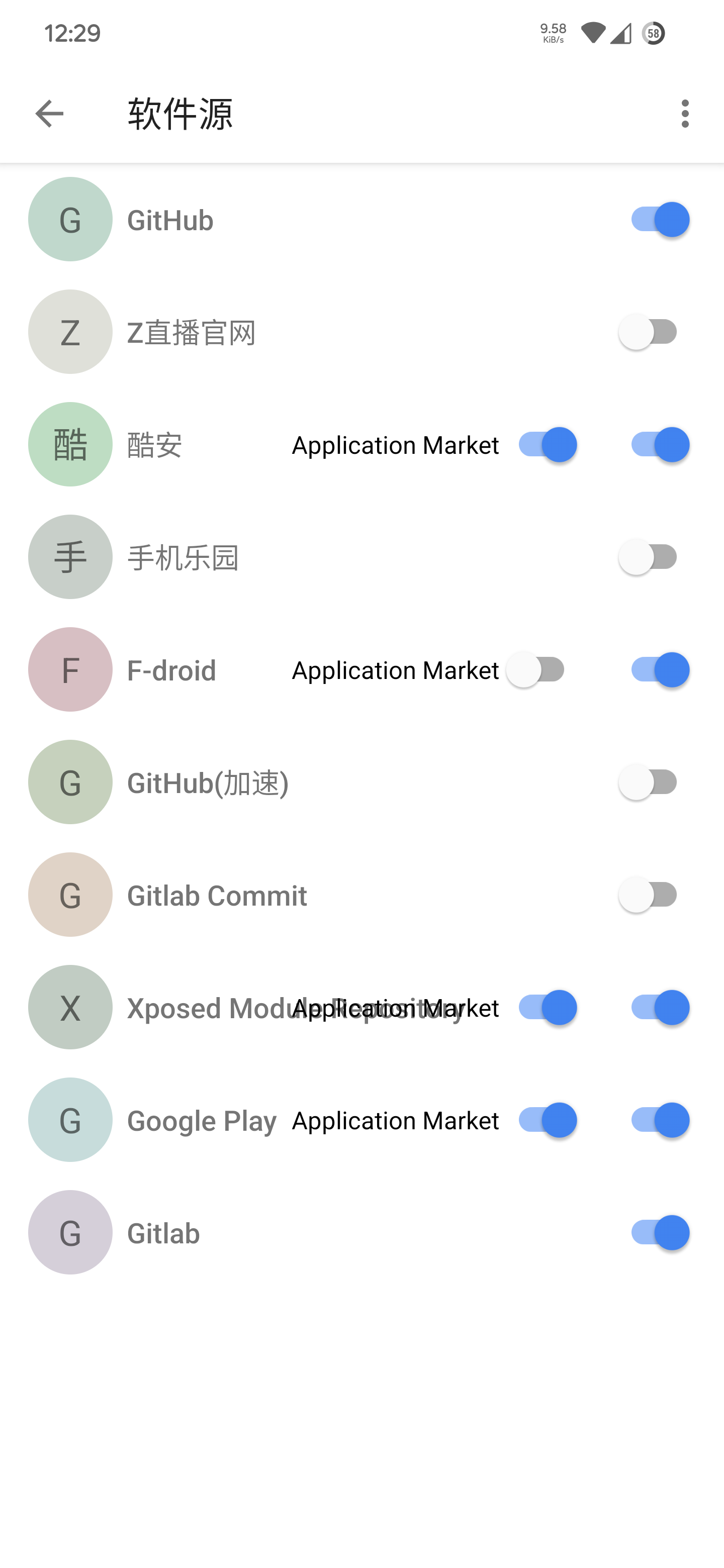
- Open
App Hubpage from home page - Open
App Hubyou want to use - Open
Application Marketmode to detect updates for all installed apps
Add apps via cloud-based repository
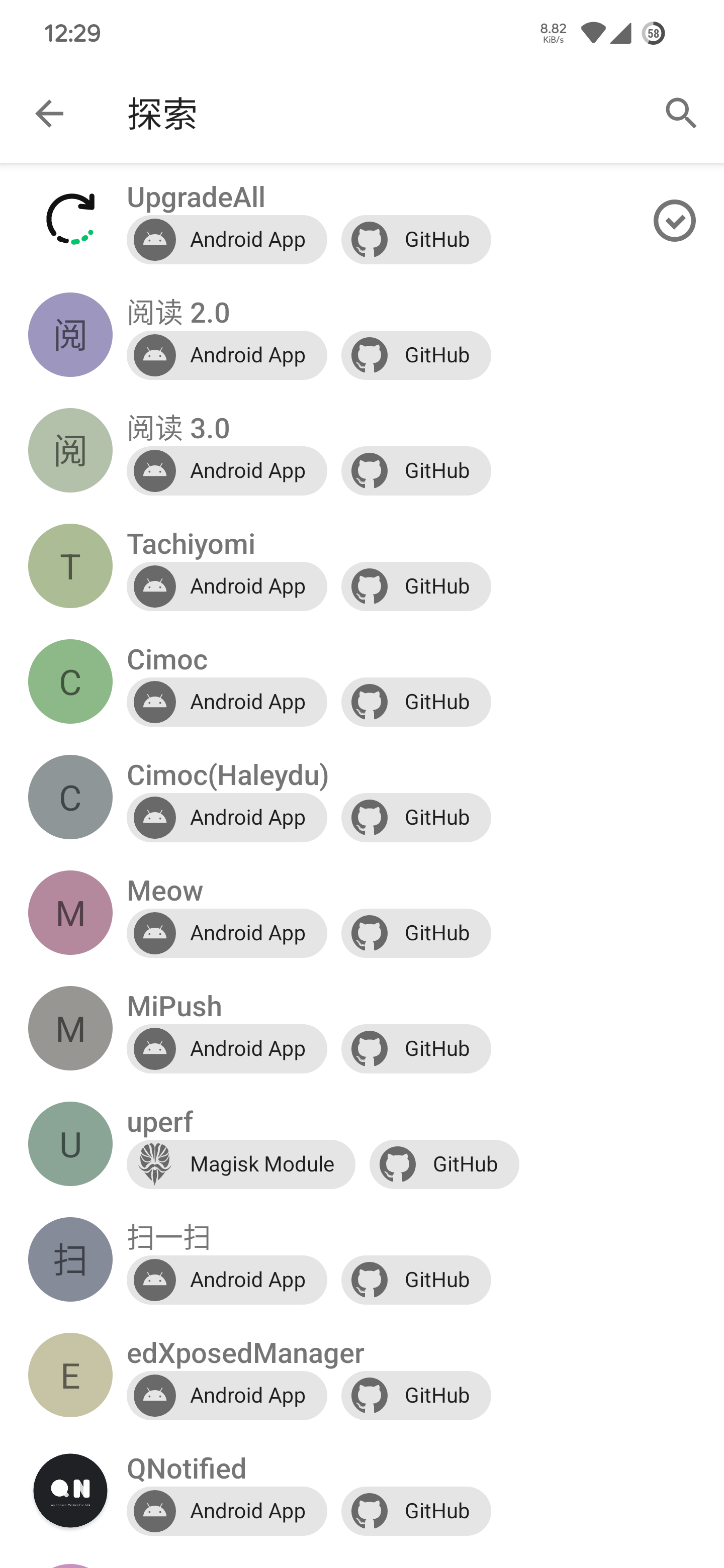
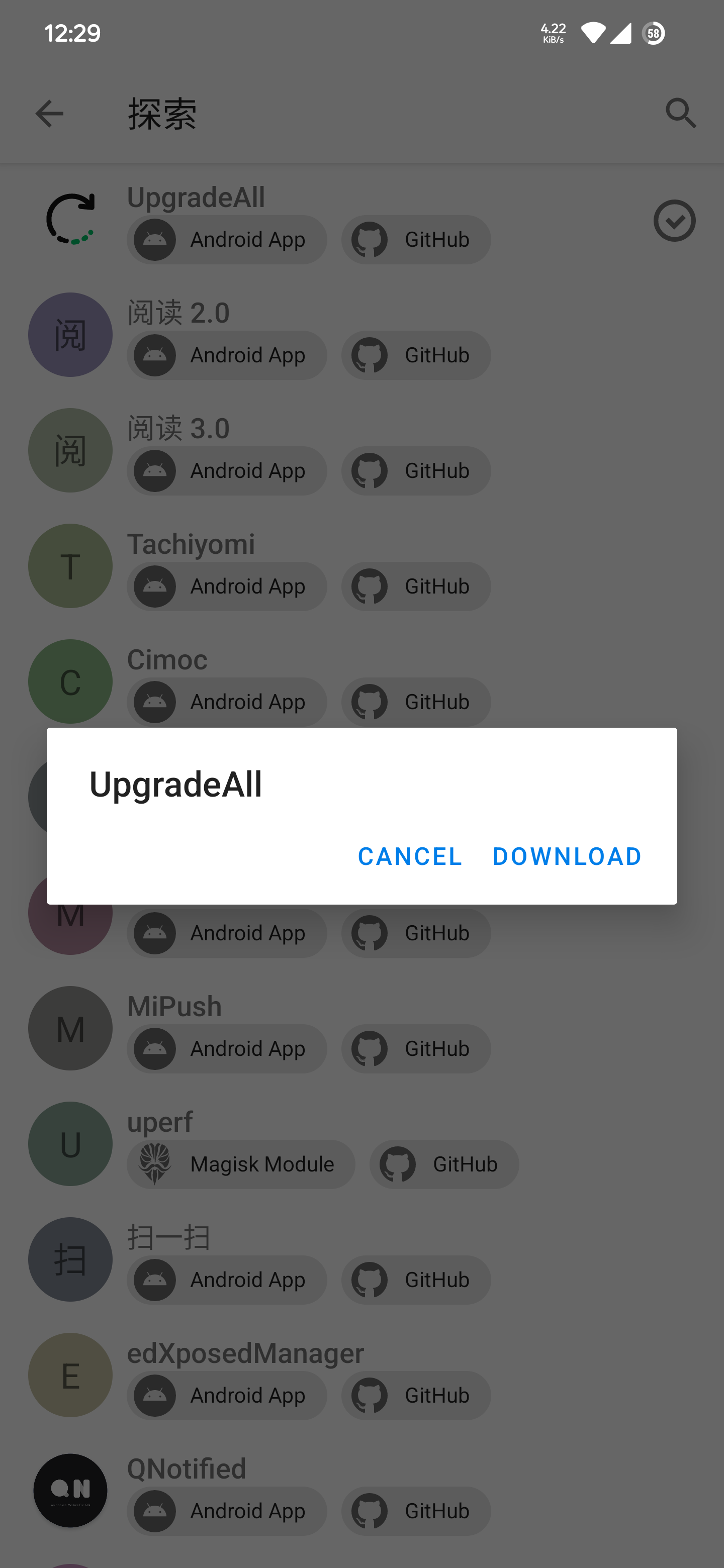
- Open
Discoverpage from home page - Find the apps you want and click on download (Coolapk and F-Droid already support app market mode, no need to download.)
Add apps manually
Warning
Please make sure that the corresponding App Hub has been added manually!
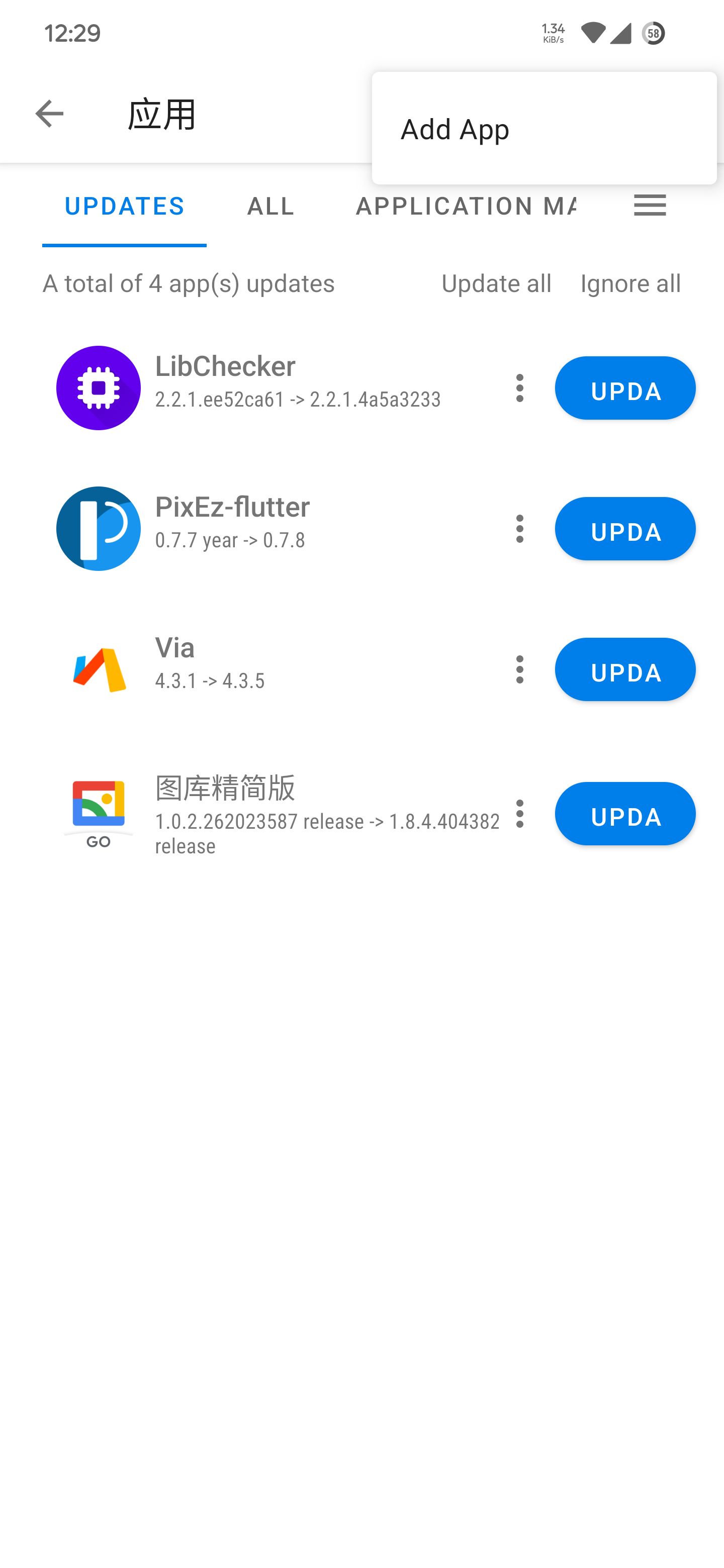
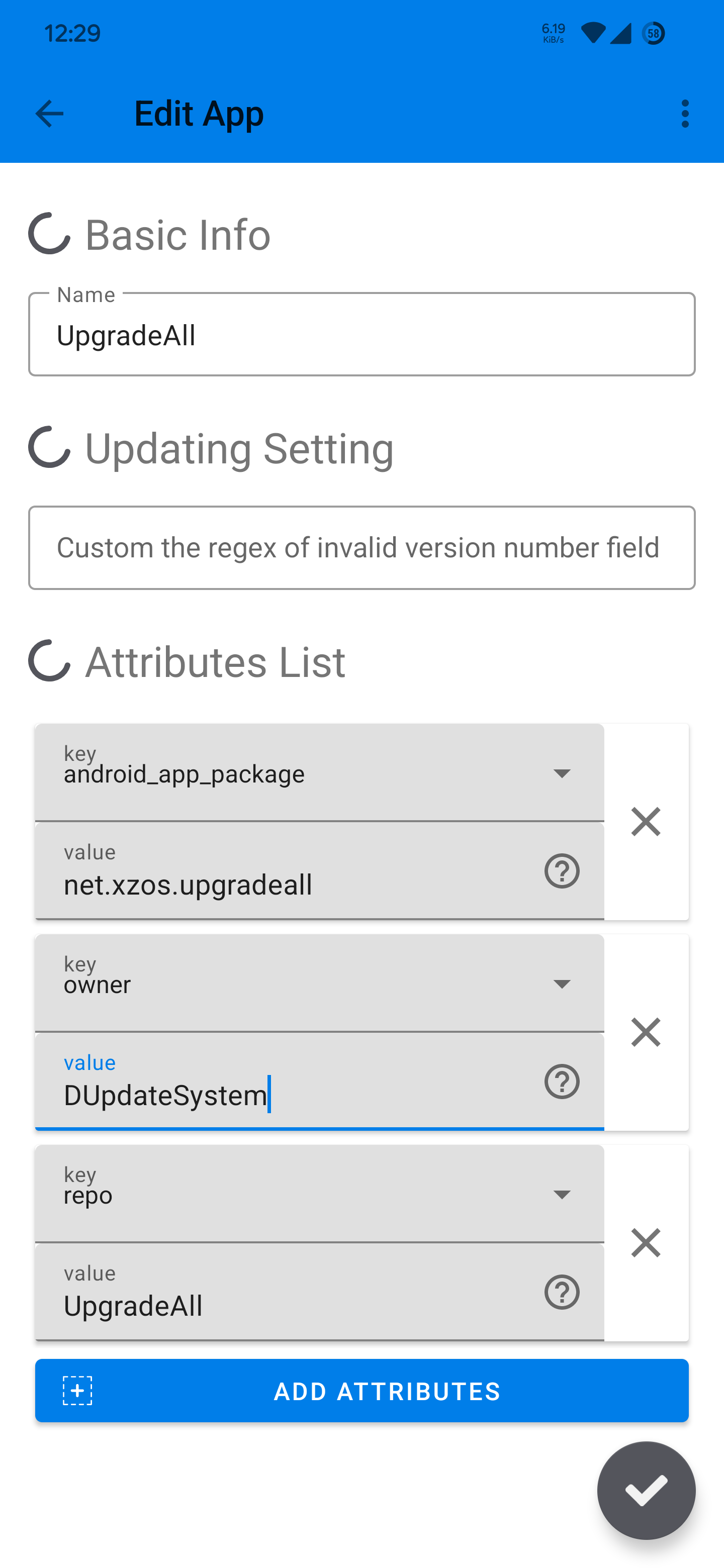
- Click
Appspage top right cornerAdd App
Take UpgradeAll as example:https://github.com/DUpdateSystem/UpgradeAll
NameFill in the name of the tracking app you want to set (feel free to do so)- Add attributes first(we need three attributes), then select
android_app_packageon key and fill in the value with the package name ofUpgradeAll:net.xzos.upgradeall - Select
ownerand fill in the value with the repo ownerDUpdateSystem - After that, Select
repoand fill in the value with the project nameUpgradeAll.
Auto-add apps
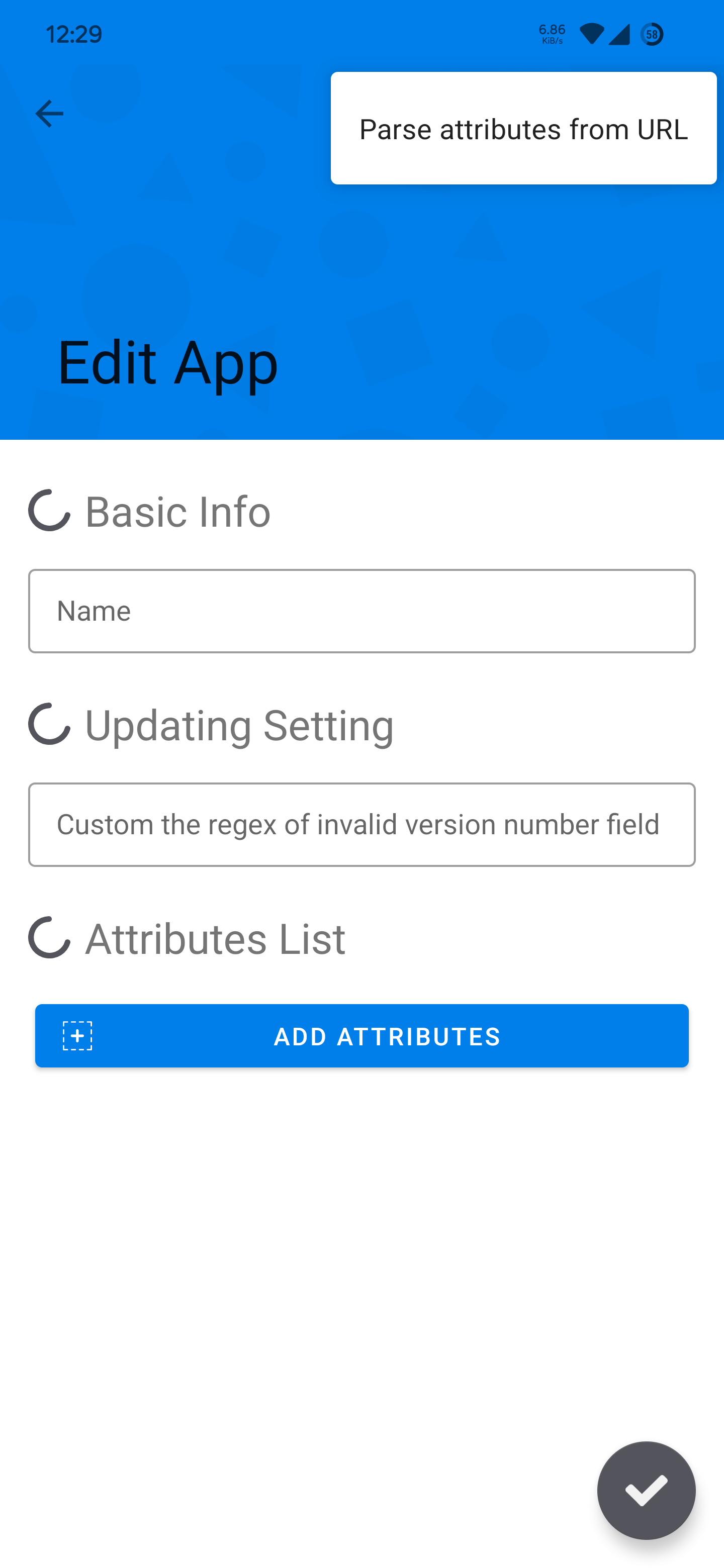
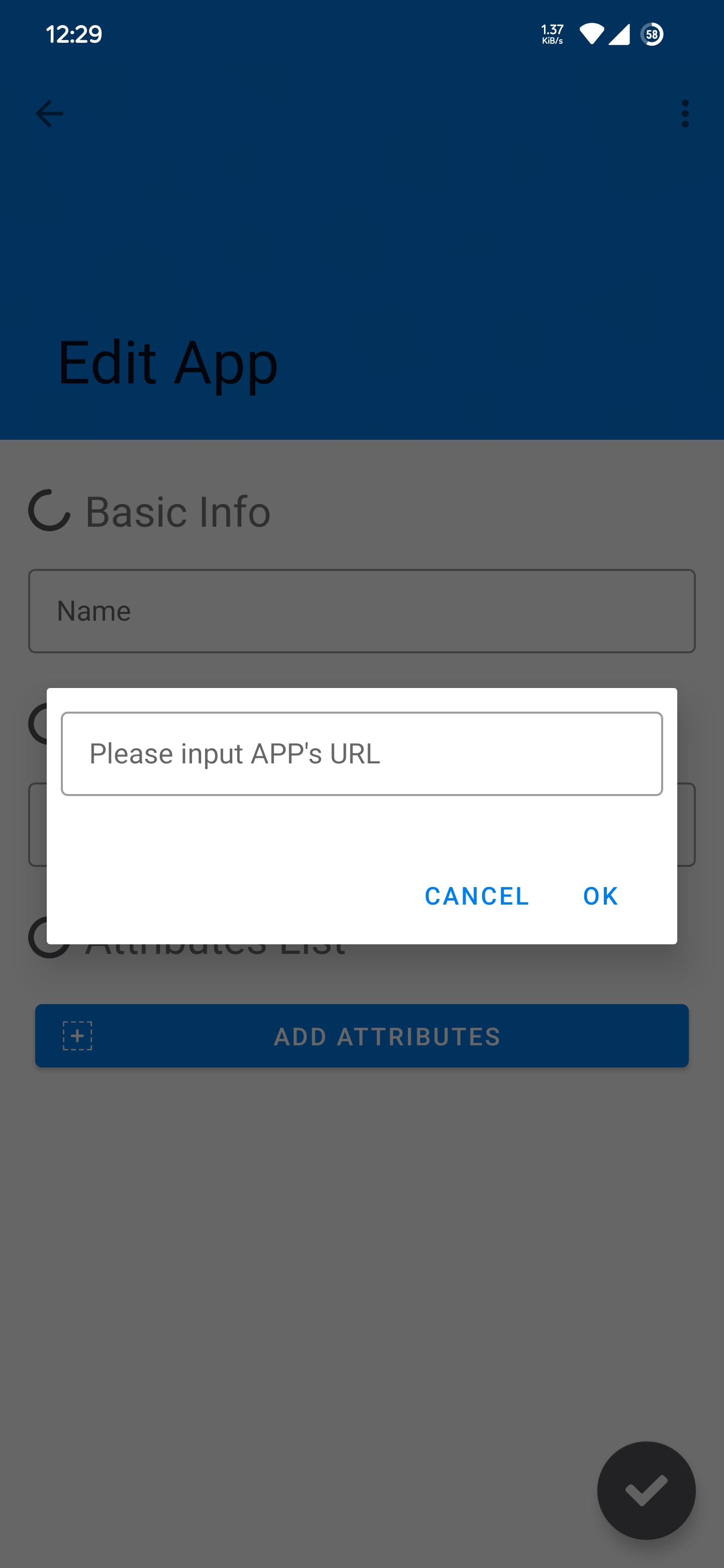
Edit Apppage, top right corner, clickParse attributes from URL.- Fill in the full URL of the app, eg.
https://github.com/DUpdateSystem/UpgradeAll. - Fill in the name of the tracking item at the top.